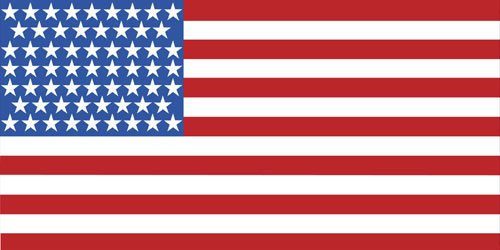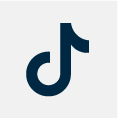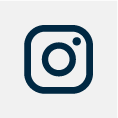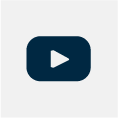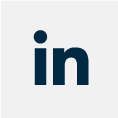Security camera troubleshooting tips
Keeping your business safe means having a surveillance system that actually works… If your security cameras are not online, have stopped recording, or simply won’t power up, there are many troubleshooting steps to take before calling the manufacturer or replacing the device altogether.
Why is my CCTV not working?
Closed-circuit television (CCTV) issues can stem from many causes. A system network error, a power supply problem, an IP conflict, or simply a loose cable. These issues are often simple enough to troubleshoot and fix yourself.
How do you troubleshoot a security camera?
When your security cameras start acting up or quitting altogether, it’s important to act quickly and follow these 11 quick tips to fix your security camera troubleshooting:
- Know your login details
- Check the power source (most cameras are PoE)
- Check to see if cameras work from inside or outside the network
- Check the cabling
- Reboot the system
- Check for IP conflict
- Check ARP tables
- Update software & firmware
- Reset to factory settings
- Call your technology provider (such as Paladin Technologies)
- Call manufacturer’s tech support
Get your business surveillance back up and running in minutes! See below for details on these security camera troubleshooting tips:
1. Know your login details
Before you do any troubleshooting with your surveillance system, we strongly recommend you know the login details. This means all usernames, email addresses, passwords, codes, answers to security questions, etc.
If you jump straight to rebooting or unplugging the device and you don’t have your login details handy, you may be adding unnecessary stress to your day.
2. Check the power source
Checking the power source may seem like a simple step in troubleshooting a malfunctioning security camera, but it’s a necessary one!
Most current surveillance cameras are powered through Power Over Ethernet (PoE), which sends power down the same cable as the network connection. If this is the case, verify that your PoE source has power and that it is configured to send power to the cameras.
If the surveillance camera is powered electrically through a plug, first check to make sure it is plugged in. If it’s plugged in, check to make sure that the camera is receiving the appropriate wattage that is necessary for that particular device. Some advanced surveillance cameras require a higher wattage than what is traditionally pulled out of the outlet.
If the surveillance camera is battery operated, check to make sure the battery is charged and offering enough power to the camera. It is important to note that all batteries have a life span and may need to be replaced in older devices.
How to tell if your surveillance camera is on: Most security cameras have LED lights that indicate their power status. These lights may also be an indication of whether or not the camera is connected to the security network and actually transmitting data. However, each security camera is different so we recommend referring to the manual for your camera’s specific power indicators.
3. Check to see if cameras work from inside or outside the network
Many problems are related to your internet connection or internet router changing. Subscribing to a new internet service, changing a router due to a failure, or software updates requiring additional configuration are often the cause of an external connection problem.
If you can connect to the cameras and system from within your network (while at your office/work location) the issue is usually related to the external connectivity. Some things to check:
- Have you changed your internet provider? If so, your outside IP address may have changed. This can also be the case if you don’t have a ‘static IP’ internet service.
- Has your router been replaced? If so, you will need to configure firewall or port configuration settings on the new router.
- Does your recorder/camera system have access to the internet still? This could be caused by configuration changes on the camera system itself such as a new IP address, incorrect IP gateway or other configuration changes.
4. Check the cabling
Another simple yet effective step you can do while troubleshooting your business's security camera is to check the cabling.
You'll want to look for things like:
- tangled or kinked cables
- frayed wires
- loose connections.
It is also valuable to double-check that your wires are properly and securely connected to the proper ports.
5. Reboot the system
If you’ve ever watched The I.T. Crowd, you’ll be familiar with the question: “Did you try turning it off and on again?” This classic line is truly a staple with any tech troubleshooting.
If your security camera is on the fritz, first try giving it a reboot. Be sure to wait about 15 seconds before turning it back on.
You might be asking: “How do I reboot my CCTV camera?” The simple answer is that every CCTV camera is different and will have a different method for being rebooted. We recommend referring to your system’s manual for specific instructions.
6. Check for an IP conflict
Sometimes the reason for a surveillance camera is acting up can be because of an IP address conflict. During install, each security camera is assigned a unique IP address. If there is another device using the same IP address, this will cause an IP conflict and a malfunctioning security camera.
First, you’ll need to locate your camera’s IP address. Then you will need to ping the camera.
How to locate your security camera’s IP: Locate the camera’s IP address by checking the network page on the security camera software. This page will display all of your camera IP address information.
How to ping your security camera: Type “cmd” in the control screen’s search function. This will open a DOS command prompt where you can “ping” command to try and connect to the camera.
How to check for IP conflicts: Type “arp-a” into the control screen. If there is a conflict, change the camera's IP address or assign it a new one.
How to see if the camera is connected to the network: Type ”ping cameraIPaddress-t”. If you receive an “Unchargeable” or “Times Out” notification, it means the camera is not connected.
Pro tip: Enable the DHCP function so you can find the camera’s IP address on the network. Some brands will require this to be done manually on the camera settings page.
7. Check ARP tables
Your security camera’s ARP (Address Resolution Protocol) tables will list both the IP address and the MAC address of the camera. Use the IP address (from step 5) and the MAC address to cross-reference the ARP table to ensure all addresses match up.
How to find a camera’s MAC address: Most security camera MAC addresses can be found on the product label directly on the camera itself. It will likely be located near a barcode. If there is no product label on the camera, login to the network system and search for the camera’s information page.
If the IP and MAC addresses do not match, update them in the control settings.
Pro tip: Keep an organized record of all security camera IP and MAC addresses.
8. Update software & firmware
Most surveillance camera manufacturers will release software and firmware updates to help with common issues, glitches, or to add helpful new features. We recommend checking the manufacturer’s website for software and firmware releases and updating your system to the latest version.
Pro tip: Make sure you’re downloading the right firmware and software for your specific system. If you download the wrong versions, this may cause more problems.
9. Reset to factory settings
We know this is no one’s favourite option. Starting over can be time-consuming as it often means the loss of your settings and preferences. But, it can also be incredibly effective in getting your company’s security cameras back up and running!
For cabling cameras: The factory reset is often a button along one of the cables.
For wireless cameras: The factory reset often occurs if you press and hold the power button for longer than it takes to simply reboot it.
It is important to note that every camera manufacturer will have a different factory reset process so it is best to confirm with the user manual.
10. Call your technology provider (Like Paladin Technologies)
If you have a service provider for your technology needs, they may have information to help your situation.
Most service providers, such as Paladin Technologies, will be able to provide you with assistance and service support including hardware failures, configuration changes and complete system recovery after a failure.
11. Call manufacturer’s tech support
If all else fails and you’ve followed the steps above with no success, we recommend reaching out to the manufacturer. Most manufacturers offer customer support, so reach out to them through their preferred method. This information can often be located on the manufacturer’s website, in the control center, in an initial email from them, or in the system manual.
The best video surveillance solutions for your business
Installing a security system with a surveillance you can trust is invaluable. Securing your company’s valuables and preventing incidents like robbery, theft, vandalism, and trespassing makes running a business much easier.
Paladin Technologies (Paladin Security’s sister company) offers state-of-the-art security systems and video surveillance that ensures nothing in or around your business goes unnoticed. Our systems capture everything, as you can count on them to run properly, 24 hours a day, 7 days a week.
Our priority is keeping your business, your employees, and your assets protected and secure at all times. Paladin Technologies takes the time to understand your company’s security challenges and develop an integrated program, customized to address your individual situation, needs, and budget.
To keep your system performing at its best, always, we offer comprehensive service and maintenance plans.
If you are interested in our surveillance solutions or want to know more about what we can do for your business, contact us today to learn more.
Enhance your Security Systems
Protect your business after-hours or when your camera systems detects unwanted activity. Paladin Security has mobile patrol and alarm response services that provide highly trained officers, 24/7. Learn more at paladinsecurity.com/mobile-patrol or see our blog on keeping your business secure with mobile patrol